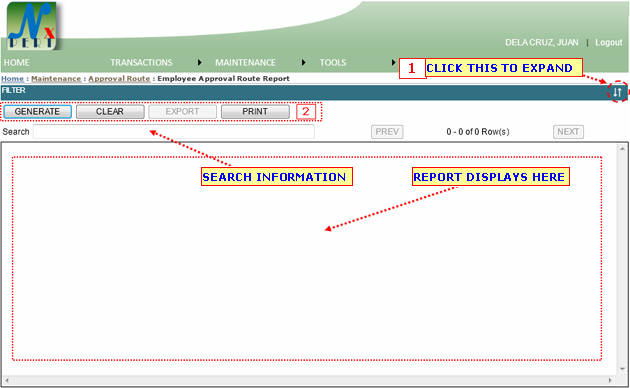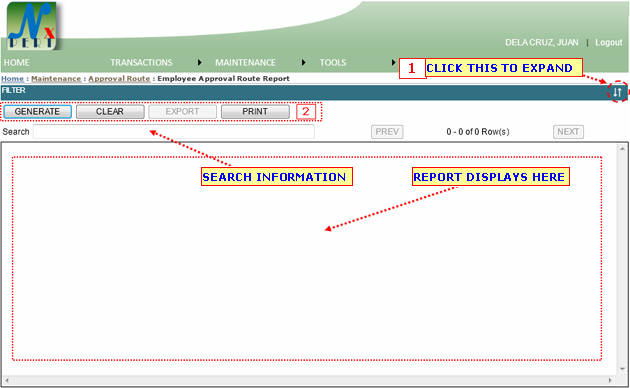| 1. |
FILTER: Filtering is use to select specific details or informations to be viewed only or to be print-out as specified by the user.
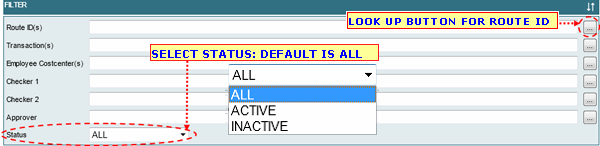
1.1 You can filter Route report by its Route ID, Transaction, Employee Costcenter, Checker 1, CHecker 2, Approver, Status.
- Each informations are constantly designed, for you to do the same procedures:
- You can type an informations directly from the space provided for you or view its list from the lookup window by cliking the lookup button.
Assume you have click the lookup button for Route IDs:
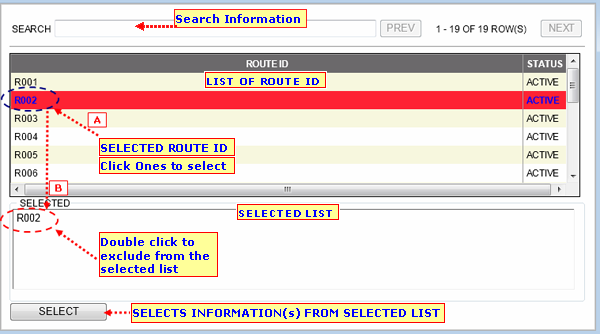
- You may use the SEARCH BOX to search for a specific information.
- From the Route ID list, select a row to be included in the selected list by clicking it ones.
- From the selected list, exlude Route ID by double clicking on it.
- You may use the "SELECT" button to to select Route ID(s) from the selected list.
|
|
Note: You may double click a row from the list to select an information directly.
Note: Selected row/information from the list is highlighted with red color background.
|
|
You may also filter Route Report by its STATUS: ACTIVE or INACTIVE
|
|
| 2. |
GENERATE button: CLick this button to display report.
GENERATED REPORT:
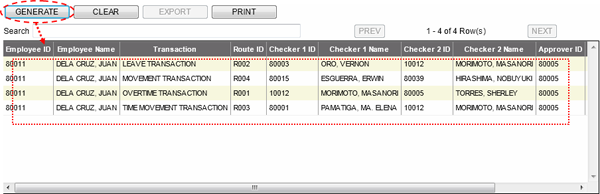
CLEAR button: Click this button for to clear out some informations you have entered.
EXPORT button:
PRINT button: To print report(s) from the result/generated list.
CANCEL button: Click this button if you wish not to continue.
|
|