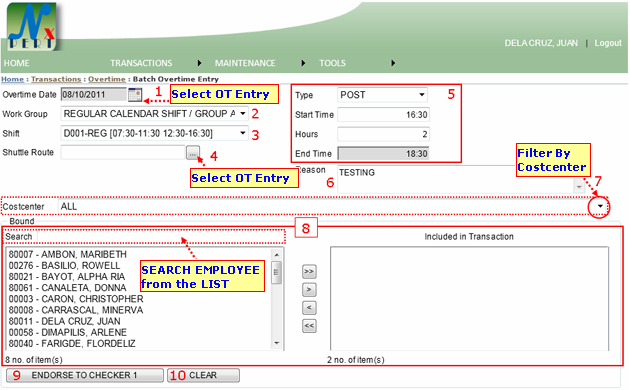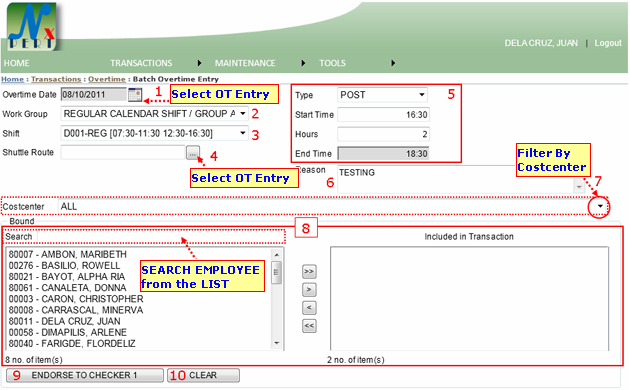| 1. |
Date of Overtime: Default Date is the system's current date. You can select Overtime Date by clicking into this icon (date picker). |
|
| 2. |
Work Group: You can filter employees by selecting specific Work Group here. |
|
| 3. |
Shift: You can filter specific shift schedule of the employees here. |
|
| 4. |
Shuttle Route:
|
|
| 5. |
Type: This will determine a type of overtime. There are two types available for Overtime:
- POST Overtime after the shift.
- ADVANCE Overtime type prior from shift.
Start Time: By default, start time is the end time of employee's shift. This is an open entry, it means that a user may input a time as he/she specifies.
Hours: Is an hour spend by the employee in addition to those regular schedule.
End Time: The "End Time" will automatically calculate its duration of time base from the Start Time plus the amount of Overtime Hours inputted by the user.
|
|
| 6. |
Reason: State a reason for this entry. Please be noted that if you have leave this entry empty or any of the required information above during saving, this transaction cannot be save. |
| 7. |
Costcenter: You can filter a group of employees by selecting its costcenter here. |
| 8. |
This is where you can select an employee to be included in transaction or exclude. You may follow this image below for the procedures:
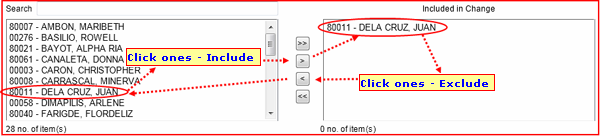
|
| Note: You may transfer all names from the list by clicking (>>) or (<<) |
|
| 9. |
ENDORSE TO CHECKER 1: This button will endorse an entry to checker 1.
This message from WEB prompts when trying to endorse transaction.
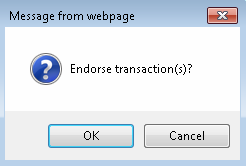
- You may clik OK to continue the endorsement. Or,
- You may click CANCEL to cancel the endorsement
Assume you have click OK, this message from the WEB prompts when transaction successfully endorsed:
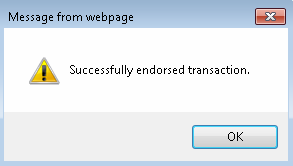
This message from WEB prompts when the system detects problem/error while endorsing transaction:
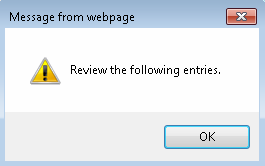
- It ask the user to check details for review. Click OK to continue.
Below screenshot shows an example that a user may encounter while endorsing transaction:
This means that the system could not find a route set-up for the employee(s). You may ask your system administrator to assist you with this problem:
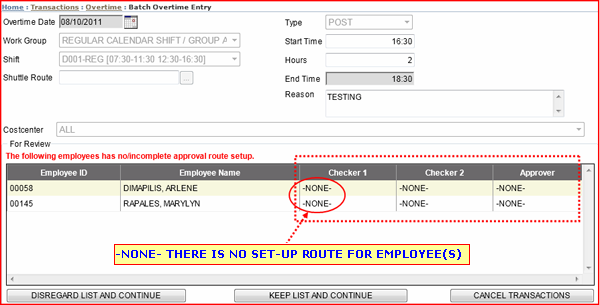
- "DISREGARD LIST AND CONTINUE" will save and endorse those transactions that does not have any errors and will just disregard those employees listed for review for certain validation like no route.
- "KEEP LIST AND CONTINUE" will save and endorse those transactions that does not have any errors and will retain those employees listed for review for certain validation in the Include list.
- "CANCEL TRANSACTIONS" will just disregard all entries and will not save and endorse any transaction at all.
|